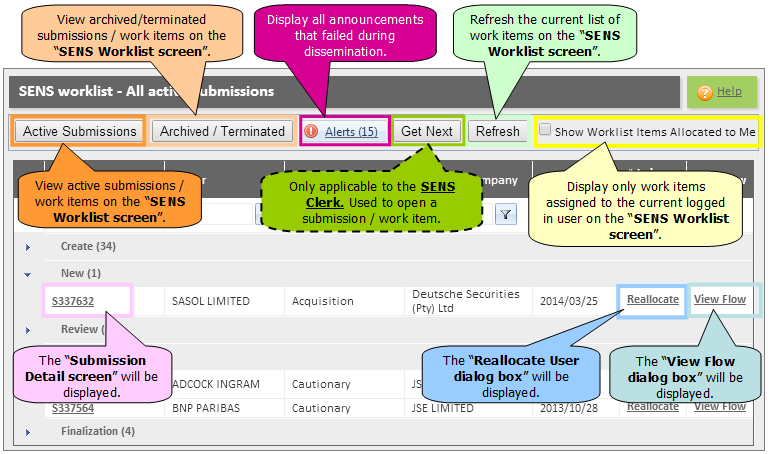
Refer to the section "SENS Worklist Overview" for additional information regarding the SENS worklist.
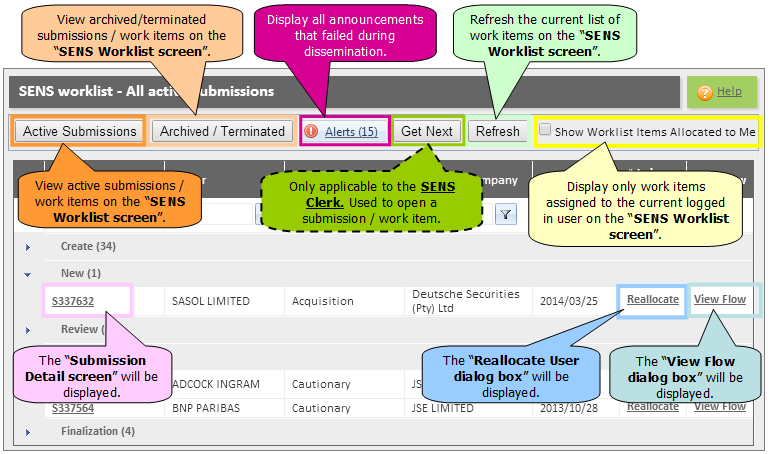
The following activities can be performed on the "SENS Worklist screen":
The ACTIVE SUBMISSION button will display all submissions belonging to the submitter company. For example, if the submitter company, AGM, is able to submit announcements for Issuers ABSA and Nedbank then the submitter logged in is only allowed to view announcements belonging to ABSA and Nedbank.
These are all the submissions that have not yet been disseminated.
Refer to the section "View Active Submission Work Items" for additional information.
The ARCHIVED/TERMINATED button will display submissions that were archived or terminated. This screen will only display submissions belonging to the submitter. No administrative actions are allowed on any Archived / Terminated submissions. The work items can only be viewed.
Refer to the section "View Archived / Terminated Work Items" for additional information.
The REFRESH button is used to refresh the current screen in order to view the latest submissions or archived/terminated submissions.
Clicking this checkbox will display only those work items allocated to the logged in user.
Refer to the section "Show Worklist Items allocated to me" for additional information.
The submitter (excluding the External Super User) does not have permission to reallocate work items. The user can only edit the work item if he is the allocated user of the work item.
Note: Only the External Super User is allowed to reallocate work items.
Refer to the section "Reallocate a Submission work item" for additional information.
Selecting this option will display the current work flow of the selected work item.
Refer to the section "View Workflow" for additional information.
Click the Reference Number hyperlink in order to view a work item or to action it.
Refer to the section "Select a SENS Work Item" for additional information.
Internal Users and External Users with the relevant role and permissions will be able to send a Work Item for Rework by clicking the Re-Work hyperlink in the Admin Actions field. The work item will immediately be sent for Re-Work and the work item will no longer appear in the currently logged in user's worklist.

The order of the work items will be from the earliest to the oldest Submission Date and Time for each 'worklist group'.
Refer to the section "System Familiarisation - Sorting Data" for additional information.
Refer to the section "SENS Worklist Groups" for information on the various 'worklist groups'.