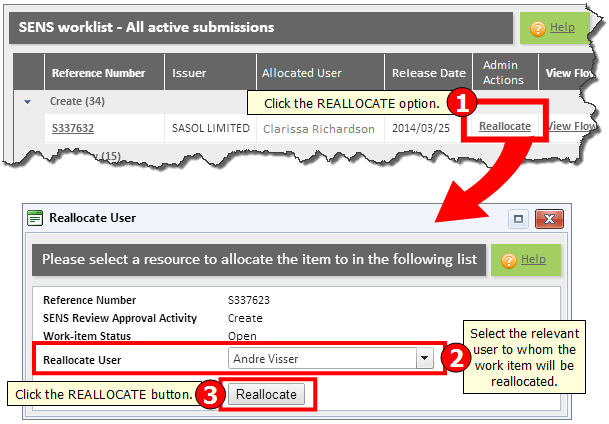Refer to the section "SENS Worklist Overview" for additional information regarding the SENS Worklist.
The objective of this process is to reallocate a work item - that has already been allocated to a user - to a different Internal or External User. Only internal SENS Super Users, SENS Managers or Team Leaders and External Super Users may perform work item re-allocations. When a work item was assigned to a specific user, and that user is unable to process the work item, the work item can be assigned to another user by selecting the Reallocate hyperlink.
Depending on the current status of the work item and the 'user group' to which it has been assigned, the work item can only be reallocated to users belonging to the same 'user group' or 'submitter company'.
The External Super User can allocate a work item to any of the Submitter company users that the logged in user belongs to. For example, if the Issuer is Nedbank and the Super User from Nedbank wants to assign the work item to another user at the submitting company KPMG, the External Super User can only select from the list of users registered at KPMG.
Step |
Procedure |
1 |
With the "SENS Worklist screen" displayed, search for the work item that you wish to reallocate. |
2 |
Click the Reallocate hyperlink. Note: The "Reallocate User dialogue box" will be displayed. |
3 |
Click the <down-arrow> to the right of the Reallocate User field and select one of the users displayed. |
4 |
Click the REALLOCATE button. Note: The work item status remains unchanged and the selected user is allocated the work item. |
 |
Quick Guide - Procedure to reallocate a work item |