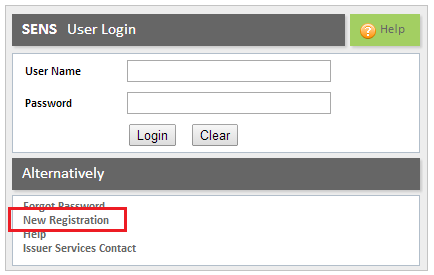Step
Procedure
1
With the "User Login screen" displayed, click the NEW REGISTRATION option.
Note: The "New External Registration Application screen" will be displayed.
2
Fill in the relevant information. Refer to the section "New External Registration Application fields" for the type of information to enter in each field.
IMPORTANT: Do not attempt to complete the registration process if you have not previously obtained a Registration Token. You can ask the Super User in your company to create a Registration Token for you. Otherwise, you can ask the Super User to request registration to the system on your behalf.
3
Once complete click the SUBMIT button.
Note:
If the information is incorrect you will receive an error message and will need to fix the problems before continuing.
If the information is correct a dialogue box will be displayed. Take note of your Reference Number and then click the OK button to remove the message.
IMPORTANT: At this point the Registration Application will be sent to the relevant JSE Internal User who will need to manually allocate it to another internal user. It will then be the responsibility of this internal user to approve or decline the Registration Application. Once the Registration has been approved, an email will be sent to the submitter of the Registration Application.
4
You will receive an email from the JSE. The email will be sent to your work email address. This email will inform you as to whether the Registration Application was successful or whether the Registration Application has been declined.
If your Registration Application was successful, the email will include a user name and password, as well as the access rights that you have been granted.
Note: If you already have access to IRS, then the email will include your existing access rights, as well as the new access that was applied for.
IMPORTANT: Refer to the section "First time login to IRS" in order to log in to the system.