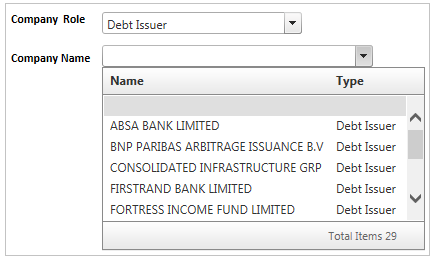Field
Description
Exchange field
Note: This field will be pre-populated if a Token was first selected from the "Token Management screen".
You will be required to enter the name of the exchange that the company is registered on. This field defaults to the JSE. You can, however, select either JSE or NSX.
Company Role field
Note: This field is pre-populated if a Token was first selected from the "Token Management screen".
This field displays the Role of the current Company selected.
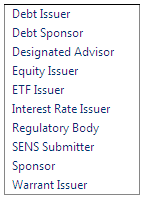
Note:
Refer to the section "External Users versus Internal Users" for detailed information regarding each Role.
Refer to the section "Roles" for an explanation of the different activities that can be performed by each Company Role.
IMPORTANT: If you have permission to select an option from this field then ensure that you select the correct Company Role, since one company can have more than one role.
Company Name field
Note: This field is pre-populated if a Token was first selected from the "Token Management screen" .
You must select the relevant company name. The options displayed in this field are based on the option that was selected from the Company Role field.
Designation field
You will need to enter the designation of the contact, for example, Company secretary or Board Member, etc.
Current Log On ID field
Note: This field is only applicable to users who already have access to IRS.
You can select to enter your current Logon ID. This is only applicable if you are already registered with another company. IRS will validate the existing logon credentials. This will ensure that a user is not duplicated in CRM.
Logon Account Email Address field
If you entered a 'logon ID', the system will search for an email address, and if one is found it will automatically update this field with the applicable email address.
Title field
You will be required to select your title from the list of options displayed.
Example: Mr, Mrs, Ms, etc.
First Name field
Enter the first name of the individual requesting access to IRS.
Last Name field
Enter the last name / surname of the individual applying for access to IRS.
ID Number field
Enter the Identification number of the individual applying for access to IRS.
Date of Birth field
Enter the date of birth of the individual apply for access to IRS.
You can either type in the date of birth (YYYY/MM/DD) or you can use the CALENDAR icon to select the date of birth.
Note: If you entered an ID Number, the system will validate that the ID Number matches the Date of Birth. If these two values do not match, an error message is displayed: "Your ID Number does not match your Date of Birth".
Email Address field
Enter the work email address of the individual applying for access to IRS. This email address will be used for the user customer information and will be defaulted to the "Logon Account Email Address".
Telephone field
Enter the telephone number of the individual requesting access to IRS.
Example: 115207000 (11 = area code and 5207000 is the telephone number)
Cell Phone field
Enter the cellular telephone number of the individual requesting access to IRS.
Fax field
Enter the fax number of the individual requesting access to IRS.
Postal Address 1 field
Enter the first line of the postal address of the individual requesting access to IRS.
Postal Address 2 field
Enter the second line of the postal address of the individual requesting access to IRS.
Postal Address 3 field
Enter the third line of the postal address of the individual requesting access to IRS.
Postal Address 4 field
Enter the fourth line of the postal address of the individual requesting access to IRS.
Desired system access field
This field displays a list of database roles that can be selected. Each role provides a different level of system access.
Click the applicable options required.
Method of Notification field
This field displays two methods by which the individual can receive notifications and communication from IRS. You can select both options or only one option. If you select SMS you must ensure that you have entered a cellular telephone number. If you selected Email you must ensure that you entered an email address.
Registration Token field
Note: This field is pre-populated if a Token was first selected from the "Token Management screen" .
You will need to enter a Registration Token in this field. Without a Registration Token the system will display an error message and you will not be able to submit the registration application for approval.
IMPORTANT: You will need to ask the relevant Super User in your company to create a Registration Token for you before attempting to apply for access to IRS.
Terms and conditions field
Ensure that you click the TERMS AND CONDITIONS hyperlink to review the current terms and conditions pertaining to the use of IRS.
Click the check-box to indicate that you have read and accepted the terms and conditions.