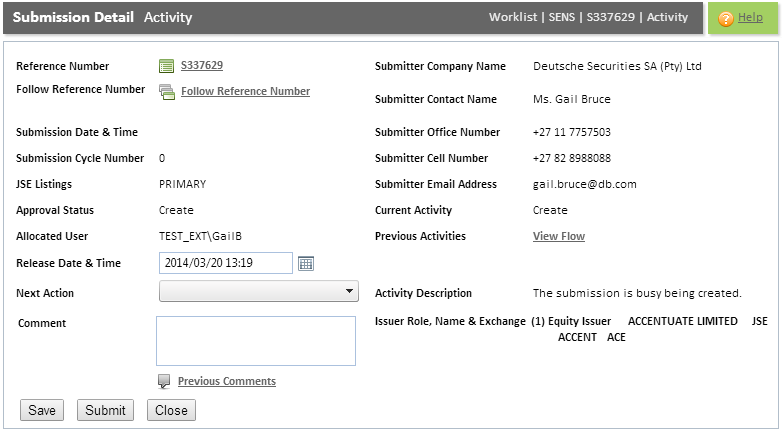
Refer to the "Submission Detail Overview" for additional information.
This tab is used to define the submission details specific to the announcement that will be disseminated. This tab is also used to direct the course of action for the submission by selecting the next action required.
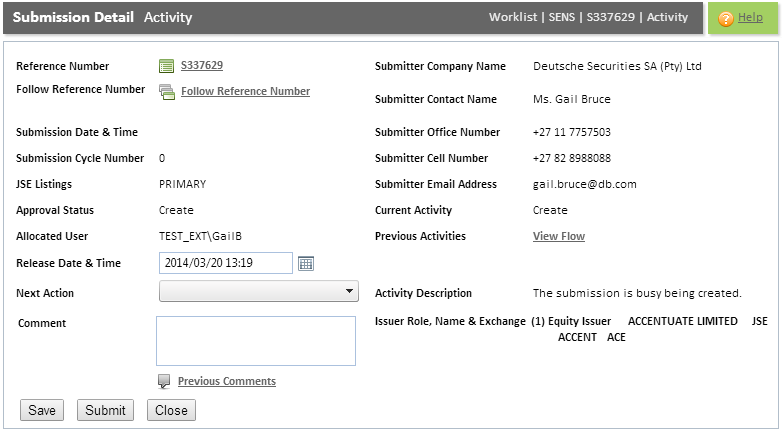
Click the SAVE button to save the changes made on this screen. The following message is displayed: "Would you like to save the changes to the submission details?". Click the OK button to proceed. Note: Clicking the SAVE button will not submit the submission/announcement to the JSE for processing. This is only achieved if you click the SUBMIT button.
Field |
Description |
||||||||||||||||
Reference Number field |
This field displays the reference number linked to the SENS Submission. This is a unique system generated number. . |
||||||||||||||||
Follow Reference Number field |
This field will be disabled if the announcement is an 'announcement correction'. Link current submission to an existing submission
The Release Date and Time of the announcement you are creating (S300350) will be set to 5 seconds later than the Release Time of the announcement you just selected (S16370). The selected announcement (S16370) will be disseminated before the current announcement (S300350) displayed on the "Submission Detail screen". Note: In the example below, S300530 will follow S16370.
Remove the newly linked submissionTo remove the new announcement simply click the Remove hyperlink. A message will be displayed: "Do you want to remove this reference number?". Click the OK button to remove the reference number.
IMPORTANT:
Note: This field is disabled for 'Announcement Corrections". |
||||||||||||||||
Replacement Announcement field |
This field displays the replacement announcement reference number that was selected on the "Announcement Corrections screen". Note:
|
||||||||||||||||
Submission Date and Time field |
This field displays the date and time that the SENS submission was created. |
||||||||||||||||
Submission Cycle Number field |
The Cycle Number indicates the total number of times the announcement has been through internal processing. Submissions may be sent back to the submitter several times to be reworked. The Cycle Number increases when a submission is sent back from a JSE staff member to the submitter of the submission and the submitter submits it again. When a submitter returns the submission to himself the cycle number does NOT increase because the submission has not gone through any internal JSE processing. The announcement can only be returned for rework by the submitter in cycle 0.
|
||||||||||||||||
JSE Listings field |
This field indicates whether the announcement pertains to a Primary Listed instrument, a secondary listed instrument or whether it is a General announcement. Note:
IMPORTANT: Refer to the section "Submission Workflow flow diagram" and "Submission Workflow activities" for additional information of the three different announcement types.
|
||||||||||||||||
Approval Status field |
This field displays the current Approval Status of the SENS Submission. |
||||||||||||||||
Allocated User field |
This field displays the name of the user who is currently submitting the announcement. |
||||||||||||||||
Release Date and Time field |
The Release Date and Time will default to the current system date and time. To change the date click the CALENDAR icon or manually type in the date. Enter the time that the announcement should be disseminated. The time cannot be the current time. It must be a time in the future. If you enter a date and time that does not fall within SENS business hours, the following error will be displayed: "Release date and time is outside of service hours". Announcements cannot be released after 17h50. IMPORTANT: If a “follow reference number” was selected the release date and time will be set to the 'follow reference number announcement’s' date and time. The date and time will be greyed-out and the user will not be able to amend it.
|
||||||||||||||||
Next Action field |
Click the <down-arrow> to the right of this field and select one of the options displayed. This indicates the next action that the SENS Submission should follow. The following statuses will be displayed when creating a new submission:
Note:
IMPORTANT: Refer to the section "Submission Workflow activities" for a list of available 'next action statuses' that may be displayed depending on the current status of the submission.
|
||||||||||||||||
Comment field (co-mandatory field) |
This field is used to enter a comment regarding the submission. Note: This field is a co-mandatory field under the following circumstances:
As such, you will need to enter a reason as to why you are sending the submission back for rework. |
||||||||||||||||
Previous Comments hyperlink |
If you are creating a new submission, no previous comments will be available. Click the Previous Comments hyperlink to view any comments that were previously added. The "Announcement Comments dialogue box" will be displayed. The comments will be displayed according to the date and time that they were created. The last comment added will be displayed first.
|
||||||||||||||||
Submitter Company Name field |
This field displays the company name of the submitter. |
||||||||||||||||
Submitter Contact Name field |
This field displays the contact name of the submitter. |
||||||||||||||||
Submitter Office Number field |
This field displays the office telephone number of the submitter. |
||||||||||||||||
Submitter Cell Number field |
This field displays the cellphone number of the submitter. |
||||||||||||||||
Submitter Email Address field |
This field displays the work email address of the submitter. |
||||||||||||||||
Current Activity field |
This field displays the status of the current activity of the SENS Submission. Note: When creating a new submission the status of the activity will be "CREATE". |
||||||||||||||||
Activity Description field |
This field displays a description of the activity that is displayed in the Current Activity field. |
||||||||||||||||
Issuer Role, Name and Exchange field |
This field displays all the issuer names, roles, exchanges and instruments linked to the submission. The instrument Short Name and Instrument Alpha code is displayed. |
||||||||||||||||
Group Code field |
This field displays the regulatory announcement group code. No group codes will be displayed if the announcement is NOT a regulatory announcement. |