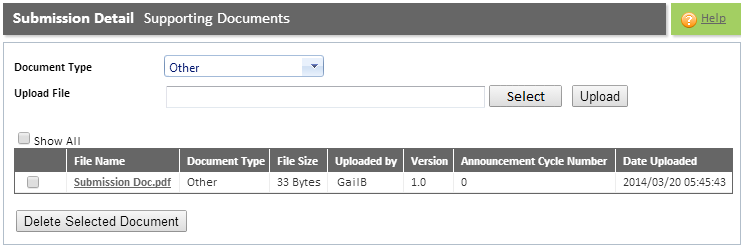
Refer to the "Submission Detail Overview" for additional information.
The purpose of the "Supporting Docs tab" is to upload additional documents that will support the 'announcement documents' ("Announcement Docs tab").
The document types that are supported on this tab are defined by the IRS Administrator. )
The following file types can be uploaded: .xls,.xlsx,.doc,.docx,.ppt,.pptx,.pps,.ppsx,.txt,.pdf,.tiff,.tif,.jpg,.jpeg,.gif,.eml
There are no restrictions on the file size or the number of supporting documents that can be uploaded. These documents are not disseminated to the public.
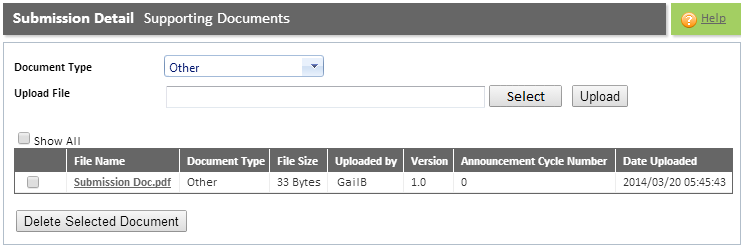
Field |
Description |
File Name field |
This field displays the name of the file. You can click on the hyperlink to view the uploaded file. |
Document Type field |
This field displays the document type, for example, categorisation, Work in Progress, etc. |
File Size field |
This field displays the file size of the uploaded document. |
Uploaded by field |
This field displays the user name of the user that uploaded the document. |
Version field |
This field displays the version of the document. |
Announcement Cycle Number field |
This field displays the submission cycle number in which the document was uploaded. |
Date Uploaded field |
This field displays the date and time when the document was uploaded. |
Step |
Procedure |
1 |
Click the <down-arrow> to the right of the Document Type field and select the appropriate option. |
2 |
Click the SELECT button to search for the file that you wish to upload. |
3 |
Once you have selected the file click the UPLOAD button. Note: The document will be displayed in the Grid. |
4 |
You can upload as many files as necessary. Repeat steps 1 - 3. |
5 |
Refer to the section "System Familiarisation" for information on filtering the data displayed, selecting the data displayed, as well as moving from one page to the next. |
Only the following users can delete a PDF document:
The submitter of the announcement
The SENS Super User
System Administrator
Step |
Procedure |
1 |
To remove a file simply select it and click the DELETE SELECTED DOCUMENT button.
Note: The following message will be displayed: "Are you sure you want to delete the selected document?" |
2 |
Click the OK button to delete the document or click the CANCEL button to cancel the operation. |
Step |
Procedure |
1 |
To view the uploaded document simply click the name of the document to view it.
|
2 |
The document will be displayed in a new window. You cannot edit the document. Click the X button to close the window. |