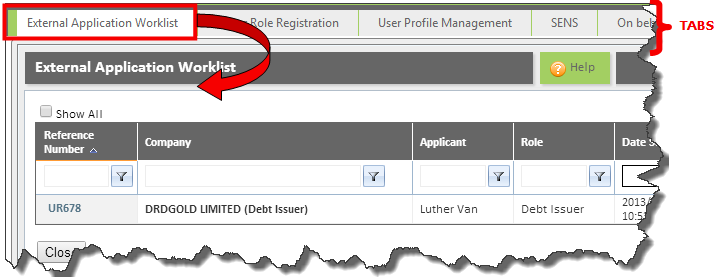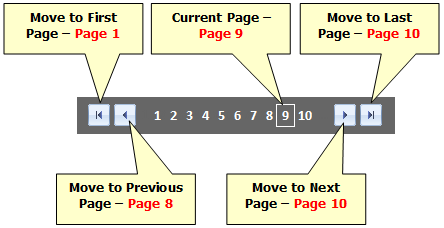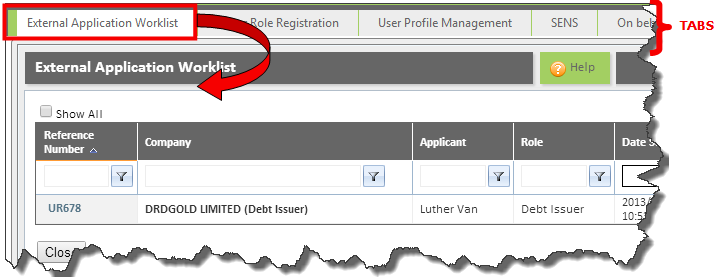
You will use the Mouse and the Keyboard to navigate in the system.
The <TAB> key on the keyboard will allow you to move forward from one field to the next.
Pressing the <SHIFT> + <TAB> keys will allow you to move back one field.
Certain screens require information to be entered in a specific order. The application will not allow you to carry on without entering the required data. A greyed-out field means that field cannot be accessed. This is usually the case when you are in view mode as data cannot be inserted in this mode.
Some screens in the system are divided into tabs. In this example the Activity, Announcement Details, Announcement Docs, Supporting Docs, Communication, Additional Notifications, Linked Instructions and Audit Trail Tabs are visible.
To select a specific tab, click on the tab. When the tab is active the name of the tab will be a different color to the other tabs.