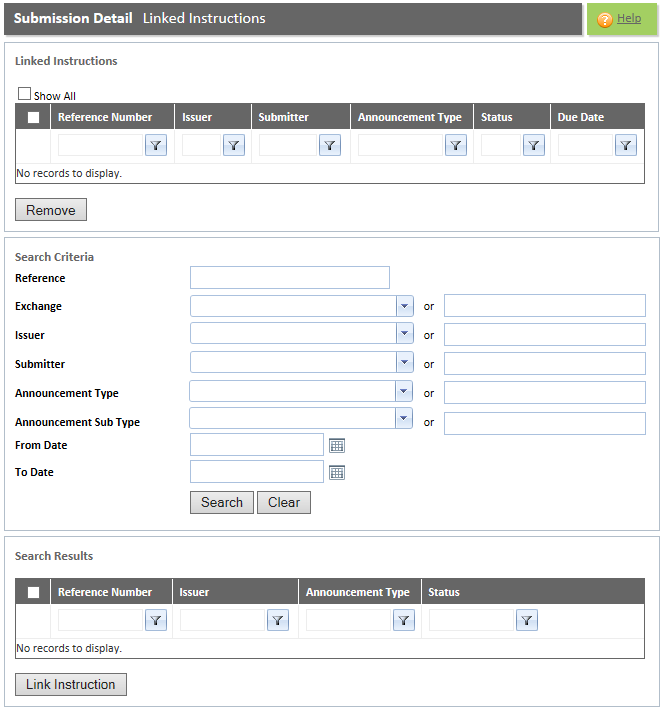
Refer to the "Submission Detail Overview" for additional information.
This tab is to link other announcements to the current announcement for reference purposes.
External Users may only view details of the announcements related to the submitter company. Internal Users may search all the information.
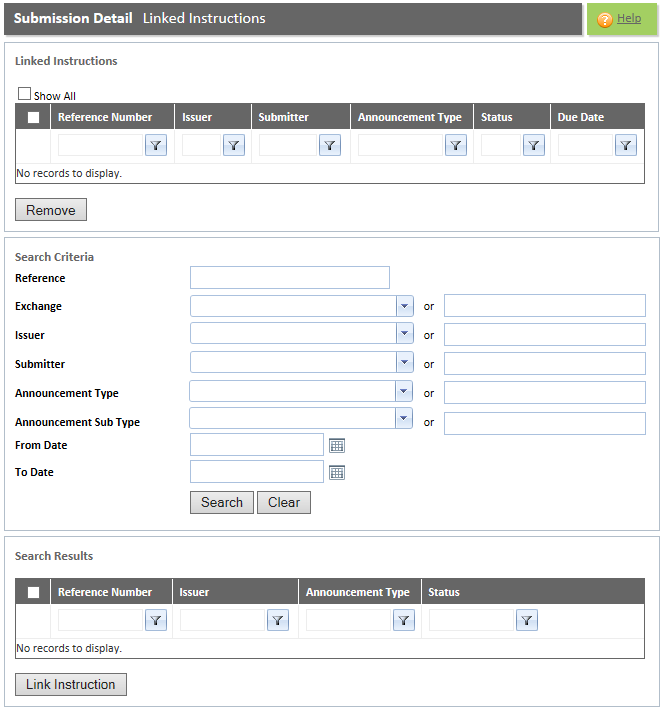
Field |
Description |
Search Criteria section |
|
Reference field |
Enter the Reference Number of the submission that you wish to search for. |
Exchange field |
Click the <down-arrow> to the right of this field and select the applicable option or manually type in the name of the Exchange in the field to the right. If you select this option then only Issuers from the selected Exchange will be displayed. |
Issuer field |
Click the <down-arrow> to the right of this field and select the applicable option or manually type in the name of the issuer in the field to the right. If you select an Exchange then only Issuers from the selected exchange will be displayed. If no Exchange was selected then all Issuers will be displayed. |
Submitter field |
Click the <down-arrow> to the right of this field and select the applicable option or manually type in the name of the submitter in the field to the right. External Users may only search for submitters to which they are linked. |
Announcement Type field |
Click the <down-arrow> to the right of this field and select the applicable option or manually type in the Announcement Type in the field to the right. |
Announcement Sub Type field |
Click the <down-arrow> to the right of this field and select the applicable option or manually type in the Announcement Sub Type in the field to the right. |
Status field |
Click the <down-arrow> to the right of this field and select the applicable option or manually type in the status of the announcement in the field to the right. |
From Date field |
Enter the Start Date or click the CALENDAR icon to select the applicable date. Note: Only announcements that were created between the Start Date and the End Date will be displayed. |
To Date field |
Enter the End Date or click the CALENDAR icon to select the applicable date. Note: Only announcements that were created between the Start Date and the End Date will be displayed. |
Step |
Procedure |
1 |
You will need to search for the announcements that you wish to link to the current announcement. Enter or select the relevant search criteria in the "Search Criteria section". You can either click the <down-arrow> button the right of each field in order to select an option or you can manually enter the search criteria in the field to the right. |
2 |
Click the SEARCH button. Note: The search results will appear in the "Search Results Grid". |
3 |
Select the relevant announcement and click the LINK INSTRUCTION button. Note: The announcement will appear in the "Linked Instructions Grid". |
 |
Quick Guide - Procedure to link an announcement to another announcement |
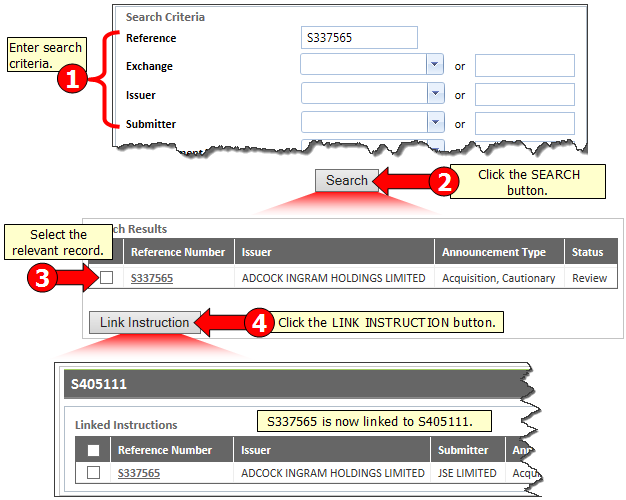
Step |
Procedure |
1 |
Click the "Reference Number" hyperlink to view details of the submission. Note: The details will be 'view-only' and cannot be edited. |
Step |
Procedure |
1 |
Select the announcement. |
2 |
Click the REMOVE button. Note: The following message will be displayed: "Are you sure you want to delete the selected record?" |
3 |
Click the OK button. Note: Click the CANCEL button to cancel this operation. |