Field
Description
Reference Number field
This field displays the unique reference number allocated to the work item.
When the hyperlink is selected, the "External Registration Application screen" will be displayed.
Refer to the section "External Application Worklist overview" for additional information regarding the layout of the "External Registration Application screen - Activity tab" when a reference number is selected.
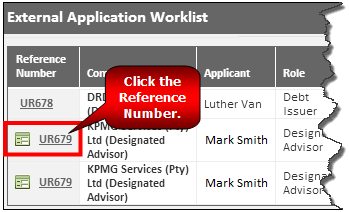
Company field
This field displays the name of the company on behalf of which the registration application is being performed. The Submitter submitted the registration application on behalf of the company displayed in this field.
Applicant field
This field displays the first name and surname of the applicant/contact requiring access to IRS.
Role field
This field displays the new role that has been requested for the selected company.
Example: Warrant Issuer, Debt Issuer, Sponsor, etc.
Date Submitted field
This field displays the date and time the registration application was submitted to the JSE for approval.
Due Date field
This field displays the date and time by which the registration application must be processed.
Activity field
The Activity field indicates the current activity of the 'External Registration Application'. There are three activities that can be displayed.
User Approval - The 'External Registration Application' needs to reviewed and thereafter declined or approved. This is the first status that will be displayed once an application has been submitted for approval.
User Reference Data - The 'External Registration Application' needs the applicant to be added to CRM .
AD Confirmation - The 'External Registration Application' needs the applicant to be added to 'Active Directory'.

Allocated User field
An External Super User with the relevant roles and permissions can only view the external registration application work items that were submitted to the JSE for processing. This only pertains to the company that he/she works for.
This field displays the first name and surname of the JSE Internal User to whom the registration application was allocated. It is the responsibility of this user to complete the registration application. One of the following options will be displayed:
Blank field - A blank field indicates that the application has, as yet, not been allocated to a JSE Internal User.
Your name is displayed in the Allocated User field - If your name is displayed in the Allocated User field this indicates that the application has been allocated to you.
A different name is displayed in the Allocated User field - If a different name is displayed in the Allocated User field, this indicates that the application has been allocated to a different JSE Internal User.

Status field
The Status field indicates the current status of the 'External Registration Application'. In the example below, SILVANO PIZZOCARO (a JSE Internal User) has accessed his 'External Application Worklist'. Three records are displayed with different statuses.
The following statuses can be displayed:
Manual Allocation - This status indicates that the application has not yet been manually allocated to a JSE Internal User. Work items that have not been allocated will have a status of 'manual allocation' and the Allocated User field will be blank. All Users who have the necessary permissions can access this application as a 'View Only' version. In the example below, UR203, has not been allocated to a JSE Internal User to complete. Silvano Pizzacaro can, however, access the application in order to view it.
Open - This status indicates that the application has been allocated to a JSE Internal User. The allocated JSE Internal User can access the application and approve or decline it, or request reference data. Other Users can open this application but it will be displayed as a 'View Only' version. In the example below, Silvano Pizzacaro has been allocated UR195 to complete. He can access it and perform the necessary actions.
Allocated - This status indicates that the application has been allocated to a JSE Internal User. The allocated JSE Internal User can access the application and approve or decline it, or request reference data. This status is displayed to those users who have permission to view applications but who were not allocated the application. Other Users can open this application but it will be displayed as a 'View Only' version. In the example below, Silvano Pizzacaro can see that UR119 has been allocated to another JSE Internal User. Silvano can, however, access the application in order to view it.
