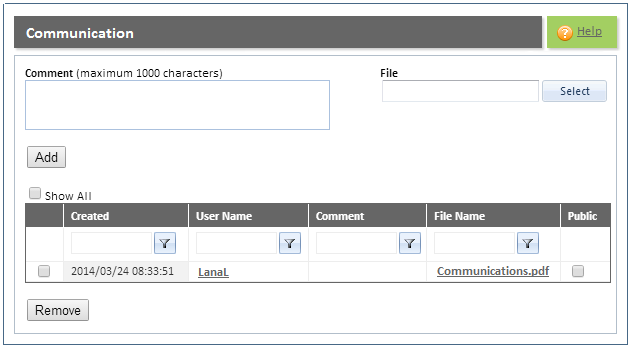
Refer to the "Submission Detail Overview" for additional information.
The purpose of the "Communication screen" is to upload additional communication that should accompany the submission.
You can perform the following activities:
Add a comment
Upload a file
Upload a file and add a comment
The following file types can be uploaded: .xls,.xlsx,.doc,.docx,.ppt,.pptx,.pps,.ppsx,.txt,.pdf,.tiff,.tif,.jpg,.jpeg,.gif,.eml
There are no restrictions on the file size or the number of supporting documents that can be uploaded.
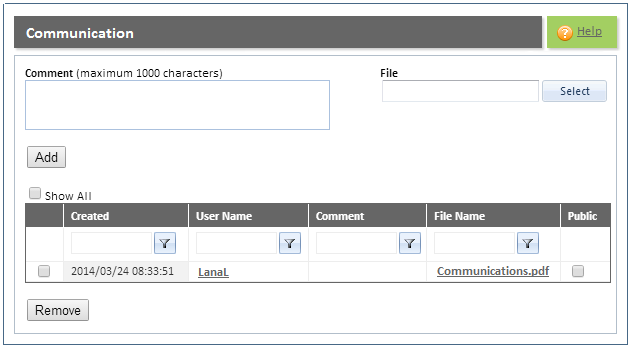
Field |
Description |
Created field |
This field displays the date and time that the comment was added or a file was uploaded. |
User name field |
This field displays the name of the user who added the comment or uploaded the file. |
Comment field |
This field displays the comment that was added to the Comment field above. |
File Name field |
This field displays the name of the file that was uploaded. You can click the hyperlink to view the file. |
Step |
Procedure |
1 |
If required, enter comments in the Comments field. Note: You can enter a maximum of 1000 characters. |
2 |
If required, click the SELECT button and search for a file to upload. |
3 |
Click the ADD button to add the comments and file. Note: If you enter a comment and then click the ADD button, a record will be inserted in the Grid. If you upload a file and then click the ADD button, a second record will be inserted in the Grid. As such, it is imperative that you only click the ADD button after you have entered a comment and uploaded a file, if of course, this is your intention. Otherwise simply enter a comment and click the ADD button or upload a file and click the ADD button.
|
4 |
You can add as many comments as required and you can upload as many files as necessary. Repeat steps 1 - 3. |
5 |
Refer to the section "System Familiarisation" for information on filtering the data displayed, selecting the data displayed, as well as moving from one page to the next. |
Step |
Procedure |
1 |
To remove a file or a comment simply select it and click the REMOVE button.
Note: The following message will be displayed: "Are you sure you want to delete this record?" |
2 |
Click the OK button to delete the document/comment or click the CANCEL button to cancel the operation. |
Step |
Procedure |
1 |
To view the uploaded file simply click the name of the document/file to view it.
|
2 |
The document will be displayed in a new window. You cannot edit the document. Click the X button to close the window. |