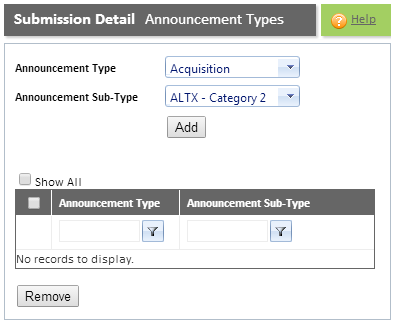
Refer to the "Submission Detail Overview" for additional information.
You will need to select the relevant announcement type and announcement sub-type. You can select multiple announcement types and announcement sub-types. You can link multiple announcement types and sub-types to one announcement/submission.
Click here for a list of Announcement Types and Announcement Sub-Types.
The full comprehensive list of Announcement Types and Announcement Sub-Types can be obtained from the JSE website.
Note: You must select an announcement type and an announcement sub-type.
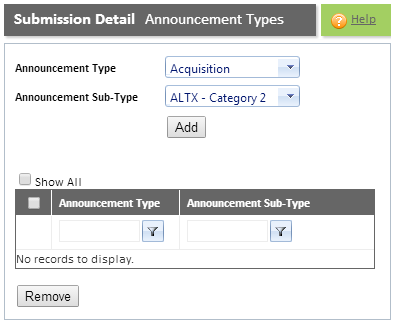
Field |
Description |
Announcement Type field |
Click the <down-arrow> to the right of this field and select the relevant announcement type. Click here for a detailed list of Announcement Types and Announcement Sub-Types. |
Announcement Sub-Type field |
Click the <down-arrow> to the right of this field and select the applicable announcement sub-type. The announcement sub-types are based on the announcement type that you selected. Click here for a detailed list of Announcement Types and Announcement Sub-Types. |
Step |
Procedure |
1 |
Select the Announcement Type and Announcement Sub-Type and then click the ADD button. Note:
|
2 |
You can add as many announcement types and announcement sub-types as required. Note: To add an additional announcement simply complete Step 1 again.
|
3 |
Refer to the section "System Familiarisation" for information on filtering the data displayed, selecting the data displayed, as well as moving from one page to the next. |
4 |
To remove an announcement type, simply select it and then click the REMOVE button. Note: The following message will be displayed: "Are you sure you want to delete the selected record?". Click the OK button to delete the record. Click the CANCEL button to cancel this operation. |